Do you like emojis? We show you how to easily use them in Windows 10
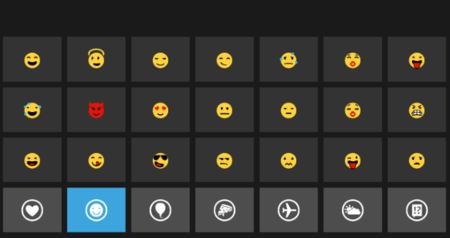
If you are a lover of emojis and you love using them on your mobile, you will like to know that on Windows 10 PCs it is also possible to use them when writing on social networks, messaging, and even in emails and documents. This is thanks to the fact that the system includes a virtual keyboard, very similar to that of Windows Phone, which provides access to almost the entire range of emojis currently available.
This virtual keyboard is available even on PCs without a touchscreen. To activate it and access the emojis, just follow the steps below.
-
Right click on any clear area (no icons) on the taskbar.
-
"In the menu that appears, click Show Touch Keyboard Button ."

- Click on the text field where we want to insert the emojis (eg, new tweet, an email, etc).
Press the virtual keyboard button that will appear in the right corner of the taskbar.

Once the keyboard appears, click on the emoji icon in the lower left corner, and then on the emoji you want to insert.

To search for a specific icon it is possible to use the button bar below to navigate through the categories of the emojis and, once Once inside the desired category, the arrows on the left can be used to explore all the emojis in that category. When you find the icon you want just click on it, and it will be inserted in the text field

The touch keyboard button will remain on the taskbar even after closing the keyboard or restarting the PC, so to insert emojis again just repeat the last 3 steps.
Emojis of racial diversity will be incorporated into Windows 10 within the next few monthsFinally, a couple of additional comments. First, the visual style of emojis in Windows is slightly different from other platforms, so it may be that when the message written with emojis is published, they will be show recipients differently than we see them.
And secondly, for anyone looking for the famous emojis with racial diversity that allow you to choose your skin color, the answer is that even They&39;re not publicly available, but they&39;ll be added to Windows 10 in a future update in the coming months (even so, advanced users can try them out now through the Windows Insider Testing Program)."




