Why does the "System" process consume so much RAM in Windows 10?
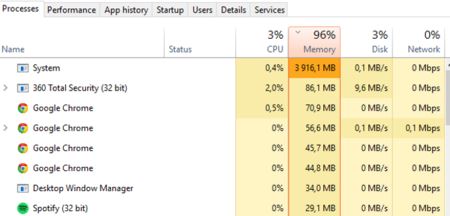
Table of contents:
Today we will be addressing a concern that some Windows 10 users have when monitoring the use of RAM on their system. It is about the high memory consumption that sometimes shows the System process, and that in some cases it can amount to several GB, as shown in the image above.
"Why is this happening and what can we do to resolve it? In this article we will explain it, but first of all it is necessary to understand why high RAM consumption of the System process is not a bad thing, on the contrary, it is symptom of an improvement that Windows 10 has incorporated and that allows a better performance of our equipment."
It's not a bug, it's a feature

It may sound like a joke to some, but the fact that the Windows 10 System process can take up to 4 GB of RAM (or even more) is not a mistake, but something positive, if we compare it to how RAM was managed in earlier versions of Windows.
In Windows 8 and earlier, when running out of RAM to use, the system automatically moved the memory used by idle applications to the paging file , which served as virtual memory stored on the hard disk However, since the speed of reading files on the hard disk is much, much, much slower than that offered by RAM memory, this caused the use of applications hosted in the paging file to become slower as well
In Windows 10 the paging file still exists, but before using it, the system seeks to implement a better solution: compress the RAM used by applications with less useIn this case, the performance is also lower than if the RAM were used normally (since to use the apps again it is necessary to run decompression processes), but higher than that obtained using the paging file on the hard drive.
The System process is what Windows 10 uses to save all the compressed memory of low-usage applications. That is why this process can consume > optimizing the use of the limited memory that we have to improve the performance of applications."
Image | Green with Memory (Flickr)




