How to disable avast temporarily or permanently

Table of contents:
In a previous article we took a good look at Avast's configuration options. In this, we will see how to temporarily disable Avast or how to disable some of its modules permanently.

Index of contents
Avast is an antivirus that we can install for free on our system. When with enough features such as real-time protection, browser protection, RAM memory among others.
Its protection is divided into module or shields as they call it, and we will have the possibility of deactivating each one individually or together. And also in different terms from less to more days and even permanently.
Avast has a simple and intuitive interface, although at first we may have some difficulties finding the really interesting options.
To get to know this antivirus better, we leave you our article:
Temporarily disable Avast
To get started, the first thing we'll look at is how to temporarily disable Avast. This action is quite simple and quick to do:
- We must go to the task bar and identify the Avast execution icon. If we do not find this icon on the right side of the bar we will click on the up arrow button

- The icon that interests us is the one that has the shape of an ink stain or a dove shit. We must right click on it

- Now we must hover over the option " Avast shield control " to extend the options

We will have to choose one of the options that we will have available:
- 1- Deactivate for 10 minutes 2- Deactivate for one hour 3- Deactivate until the computer restarts 4- Permanently deactivate Avast
In any case, with this action we will deactivate all Avast modules simultaneously and for the same time interval. It is the most general and fastest option that the program has.
Temporarily disable an Avast module
We can also do this action individually on each of their shields. Let's see how we can do it:
- To open the program interface, double-click either on the icon in the taskbar or on the icon located at the start or on the desktop. We must go to the " Protection " side tab. We will have four different modules available.

- To deactivate one of them, we must click on the green button and the same options that we had in the previous section will open.

We can also do this from the program settings:
- We open the " Menu " button located at the top right We choose " Options "

- In the new window we must go to the " Components " side tab. If we click on the green button for each module, we will obtain the same deactivation options.

- To accept the changes, we must click on the " Accept " button located at the bottom of the window

Uninstall an Avast component
In addition to deactivating the Avast components, we will also have the possibility to uninstall them individually. To do this, we must follow the same steps as in the previous section until entering the configuration of each module.
We extend the arrow next to the module deactivation button to open this option

- Click on " Uninstall component " We will have to confirm on the pop-up window that appears and the process will be carried out. To reinstall them we will only have to click on " install component " again.

As you can see, deactivating Avast is a task without too much complication. In addition, it gives us the possibility to also uninstall each of the components.
You may also be interested in these articles
Why use Avast? If you have any other antivirus as your favorite, leave us in the comments. It is always interesting and useful to know the tastes of our readers
Ps4 and ps4 pro drop in price temporarily, take the opportunity!

PS4 celebrates Easter and drops in price to try to convince undecided players to opt for the Sony platform.
Telegram and telegram x temporarily removed from the 'app store'
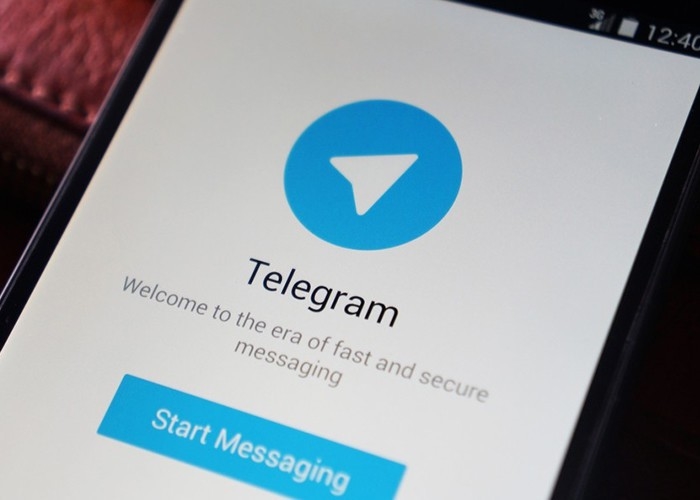
Telegram and Telegram X temporarily removed from the 'App Store'. Find out more about the reasons why the two applications have been removed.
Instagram temporarily removes gifs

Instagram temporarily removes GIFs. Find out more about the social network's decision to block the option to upload GIFs on the social network.




